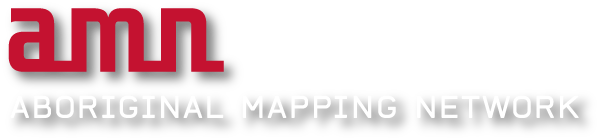Introduction: What is Digitizing?
Digitizing, or more specifically ‘heads-up digitizing’, as it is known in the GIS community, is the process of manually tracing over features displayed on a computer screen using a mouse. The x, y coordinates of these features are recorded and stored by the system as spatial data.
With the AMN Decision Support Tool, digitized features are saved as shapefiles, and can be downloaded for use outside the web tool.
Getting Started
The features you need digitized may vary considerably from forest cut blocks, to proposed development sites, to areas of known use and occupancy etc. However, the methods used to digitize each feature will remain relatively the same.
What may differ is the source of each feature. If your feature is an outlined boundary on a paper map or photo, you will first need to scan and rectify that image before digitizing (See “How to Rectify an Image”). Alternatively, you may be able to visually recognize the feature, such as cut blocks, from satellite imagery or other layers in the "Base Layer Legend".
- Creating a Polygon
Begin by zooming in on your feature to a scale where you can accurately trace around it.

Click the ‘Draw’ button on the ‘My Shapes’ tool bar. Place your cursor anywhere on the perimeter of the feature and left-click once.
Trace along the perimeter and left-click as you move the mouse cursor. When you reach the start point, double click the left mouse button to close the polygon. The newly created polygon will then appear in the ‘My Shapes’ list.