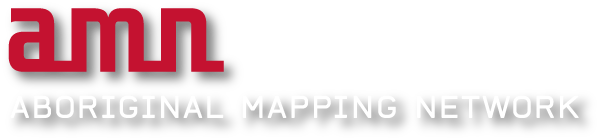The “Image Rectifier Tab” enables geographic coordinates to be assigned to images that are spatial in nature, but are not tied to a specific geographic coordinate system.
On the right side of the window is the “Reference Map”. This view displays geographically referenced data. There is an expandable legend or table of contents indicated by a plus sign located at the top right of the frame. This legend offers a layers which can be turned on or off during the image rectification process.
To navigate the “Reference Map”, simply click and drag in the desired direction to pan around the image. You can zoom in and out of the map by using the slider located on the left of the frame. You can also use a mouse wheel to perform the same action.
The “Unreferenced Image” frame on the left side of the window is where your image will be displayed once it is uploaded. Navigation works the same here as it does for the reference map.
Click “Upload Image” to upload an unreferenced image, fill in the necessary details, then select “Browse” to locate your image on your PC. Finally, click “Upload” and your image will be displayed in the "Unreferenced Image" view.
To add ground control points, double click on the unreferenced image first then double click in the corresponding location of the referenced map second. This will add the X and Y coordinates in the Ground Control Points table at the top of the page.
When finished adding control points, you’ll need to click “Rectify Image” to save the geo-reference image.
For further information please see the Image Rectification Tutorial