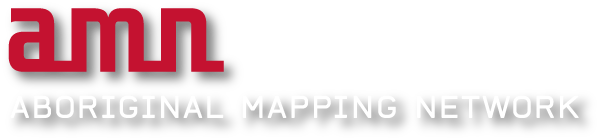There are a few ways to add images (files) to your post (node). If the file is small (<250K) and you want an inline image, use the FCK Editor (details below). This should cover most of your uploads.
Since this is the web and to get your posts out to people FAST (and to reduce bandwidth), you will want to resize your image to something less than the average screen size (i.e. <1240 x 680), and use compression. I favour the wonderful IrfanView image tool (www.irfanview.com).
If you have a large image to share, please read the Manual post on uploading using the standard Drupal file upload (How to upload a PDF), since it will work for any file.
How to add images (using FCK Editor)
Step 1. Click ‘create content’ or ‘new content here’ link
Step 2. Enter title to post, and text as you require
Step 3. Click Image Button on the FCK toolbar (it looks like a wee mountain with a yellow sky)
Step 4. You will now see the Image Button dialogue
Step 5. Click “Browse Server” Button (NOT Upload tab)
Step 6. Navigate to where on the server you want to uplaod to (I chose to make a new directory called ‘maps’)
Step7. Click “Browse” at the bottom of the GUI to find the file you want on your computer
Step 8. Click ‘Upload’ then click on the file you want to attach to the post (name in blue)
Step 9. Back in the Image Button dialogue, change settgins as you like and click ‘OK’